How to add the 3rd node?
Options
Zyxel_Support
Posts: 436  Zyxel Employee
Zyxel Employee
 Zyxel Employee
Zyxel Employee
Step 1: Add the 3rd node.
Tap the "Menu" icon.
Tap "My Multy" in the menu list.
Tap "Add Multy" button to add the 3rd node.
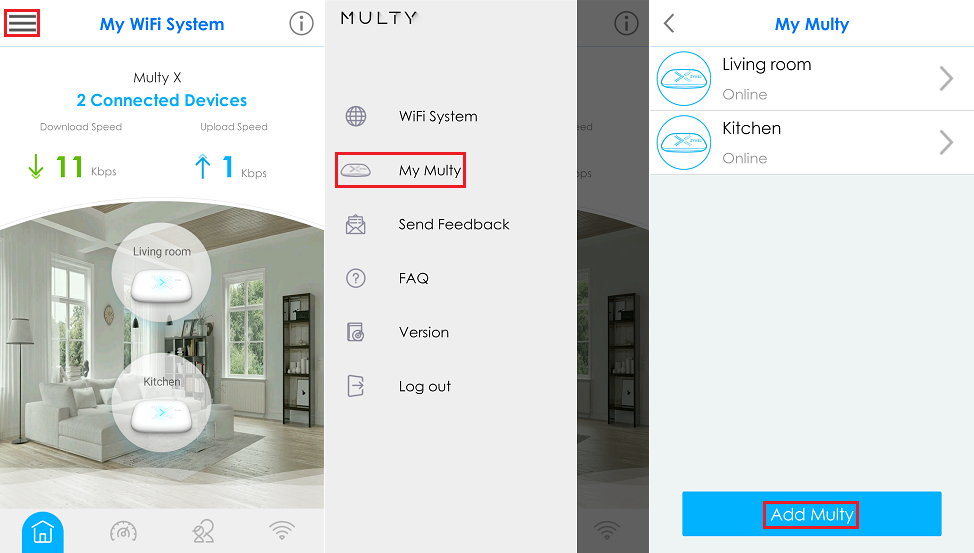
Step 2: Follow the instructions shown on the screen to add the 3rd node and tap "Next" button to proceed to the next step.
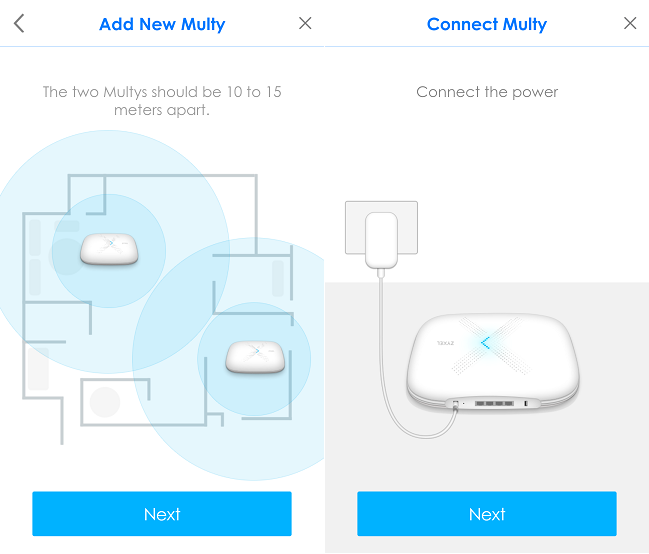
Step 3: Multy X app will find the 3rd node and add it to the WiFi system automatically.
After installation is complete, please tap "Create Successfully" button.
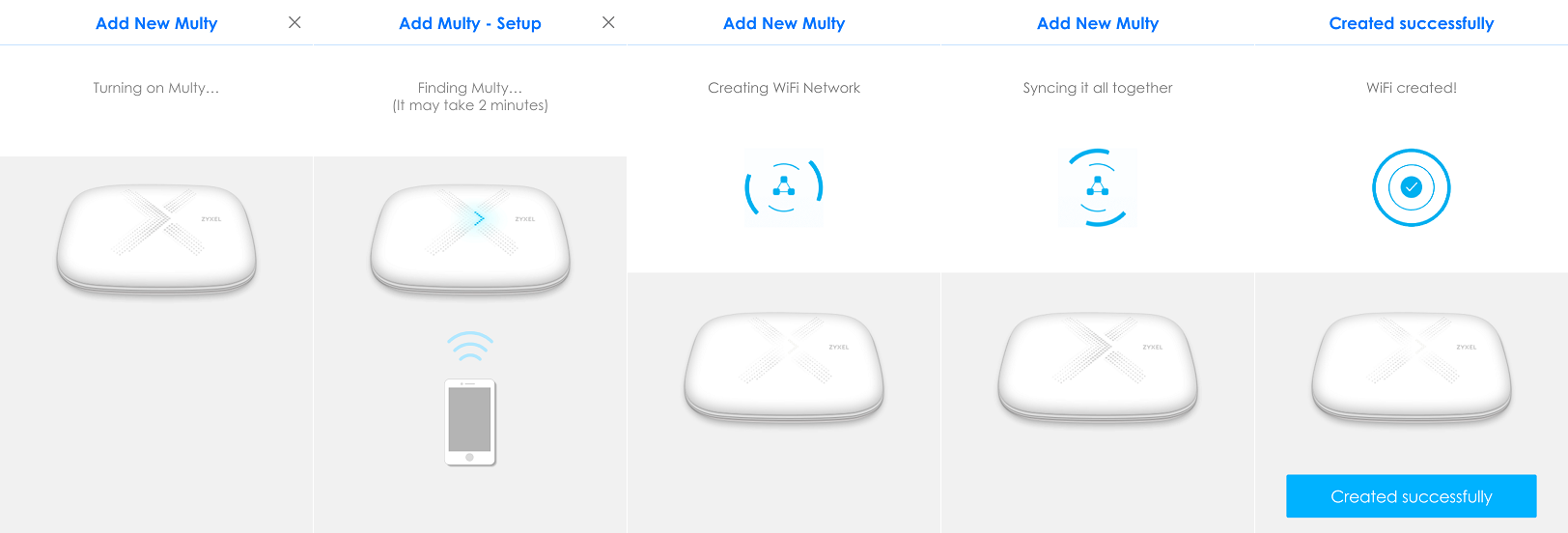
Step 4: Find a good location for the 3rd node.

Step 5: Enjoy the Multy X network.
After installation is complete, Multy X app will display your WiFi information, please connect it. And tap "X", it will go to the main page. Enjoy the new WiFi network!
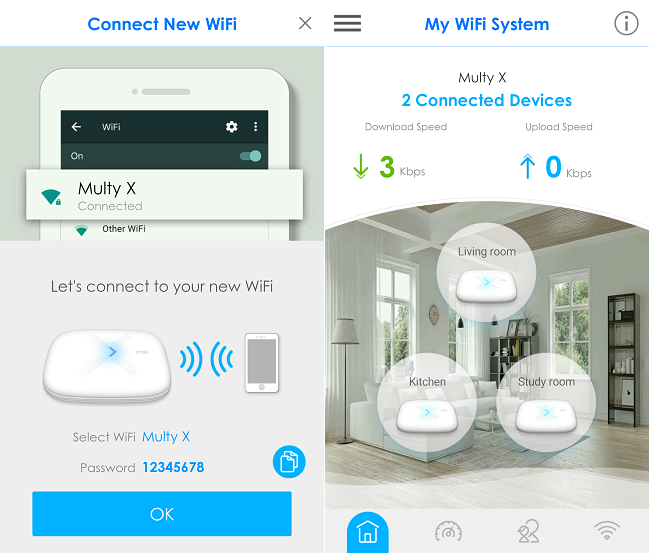
Tap the "Menu" icon.
Tap "My Multy" in the menu list.
Tap "Add Multy" button to add the 3rd node.
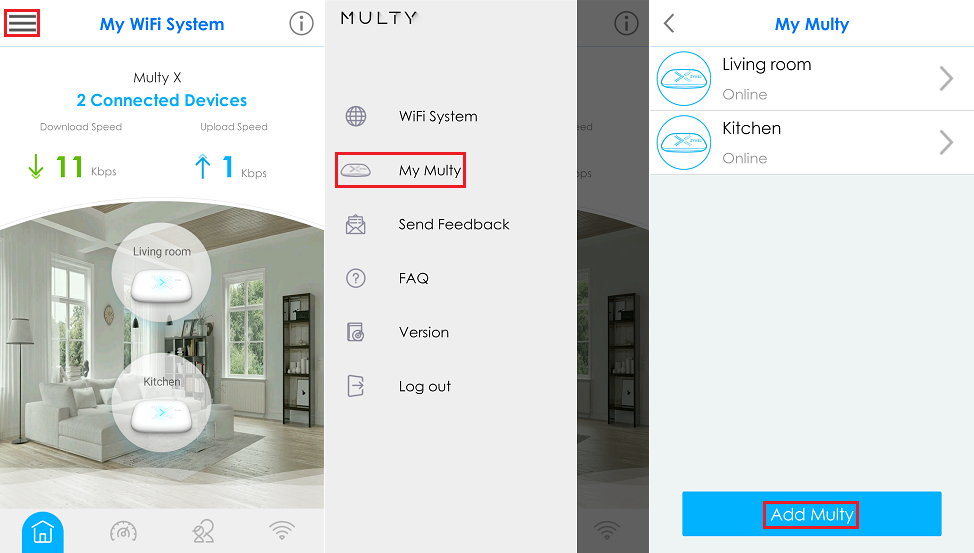
Step 2: Follow the instructions shown on the screen to add the 3rd node and tap "Next" button to proceed to the next step.
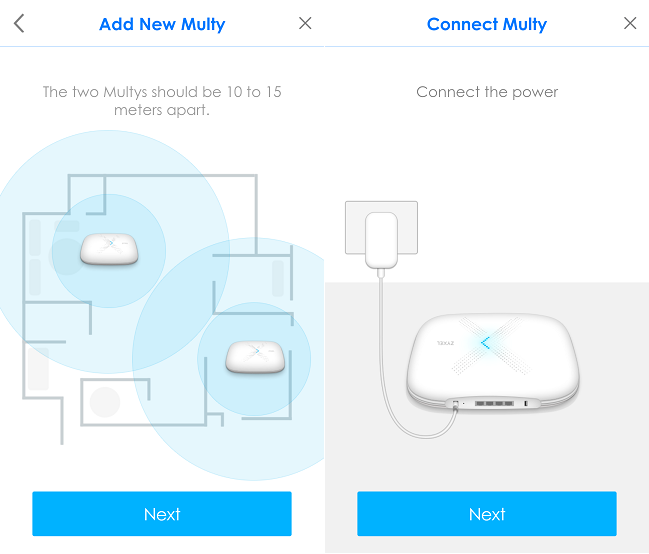
Step 3: Multy X app will find the 3rd node and add it to the WiFi system automatically.
After installation is complete, please tap "Create Successfully" button.
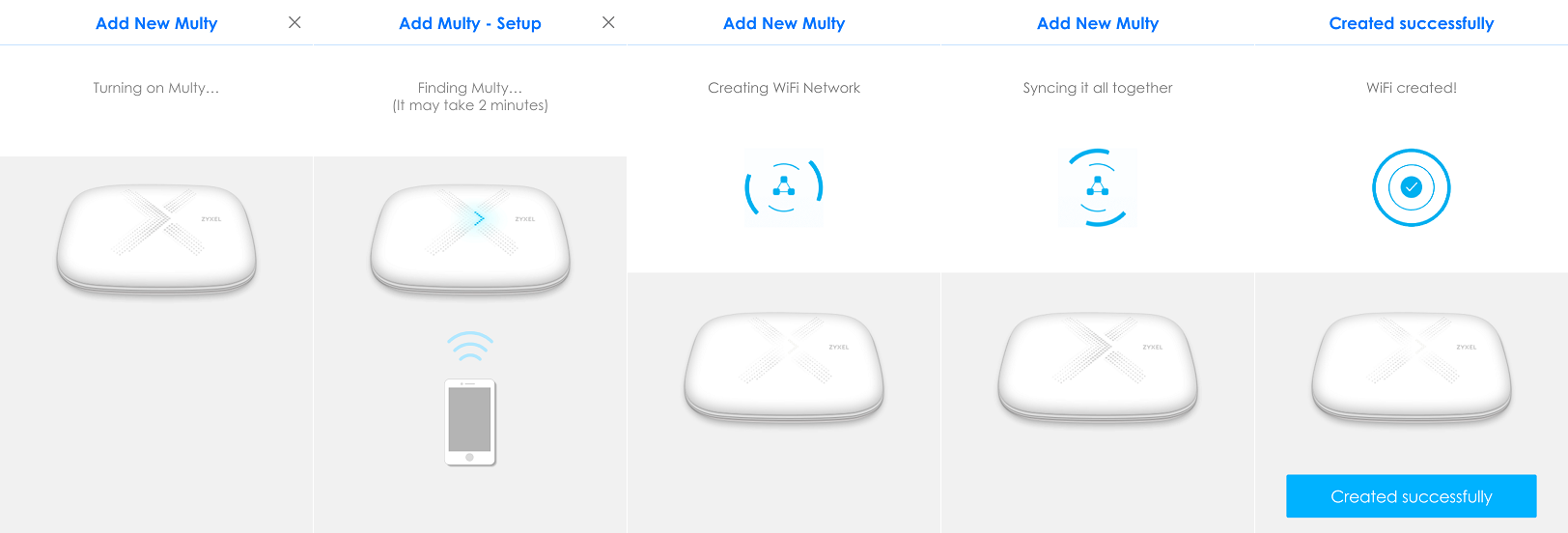
Step 4: Find a good location for the 3rd node.
- Select a location name for the 3rd node and tap "Next" button.
- App will display the signal strength to show if the current location is good enough.
- Tap "Continue anyways" to finish the installation or move the 3rd node to another place and tap "Change Location" to measure the signal strength again.

Step 5: Enjoy the Multy X network.
After installation is complete, Multy X app will display your WiFi information, please connect it. And tap "X", it will go to the main page. Enjoy the new WiFi network!
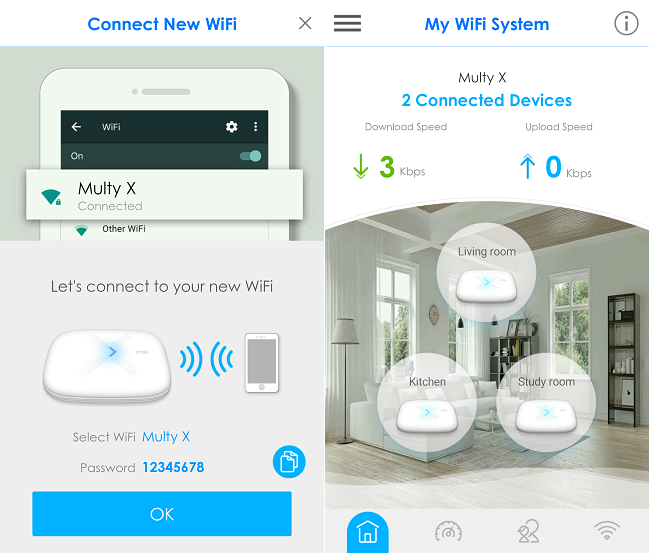
1
Comments
-
Can I add a fourth node that is not close to the first multi?0
-
In the SQL Server instance that hosts the Primary Replica, expand the Always On High Availability node and the Availability Groups node. 3. Then right-click on the availability group, select the Add Replica command to launch the Add Replica to Availability Group Wizard.https://surveyzones.com/
0
Categories
- All Categories
- 385 Beta Program
- 2.1K Nebula
- 116 Nebula Ideas
- 80 Nebula Status and Incidents
- 5.1K Security
- 74 USG FLEX H Series
- 247 Security Ideas
- 1.3K Switch
- 70 Switch Ideas
- 907 WirelessLAN
- 34 WLAN Ideas
- 5.9K Consumer Product
- 210 Service & License
- 334 News and Release
- 71 Security Advisories
- 21 Education Center
- 5 [Campaign] Zyxel Network Detective
- 1.9K FAQ
- 886 Nebula FAQ
- 415 Security FAQ
- 228 Switch FAQ
- 198 WirelessLAN FAQ
- 46 Consumer Product FAQ
- 137 Service & License FAQ
- 34 Documents
- 34 Nebula Monthly Express
- 73 About Community
- 63 Security Highlight
 Freshman Member
Freshman Member