[NEBULA] How to configure the AP Security with WPA2/3 Enterprise
Options
Zyxel_Freda
Posts: 397  Zyxel Employee
Zyxel Employee




 Zyxel Employee
Zyxel Employee



Figure 1 Using WPA2 Enterprise authentication

|
The example shows administrators how to configure the AP Security with WPA2/3 Enterprise. There are two ways for using WPA2/3 Enterprise for an SSID, Nebula cloud authentication, and My RADIUS server. Note: All configurations are used as examples in this article. Please replace them with your actual network configuration.
|
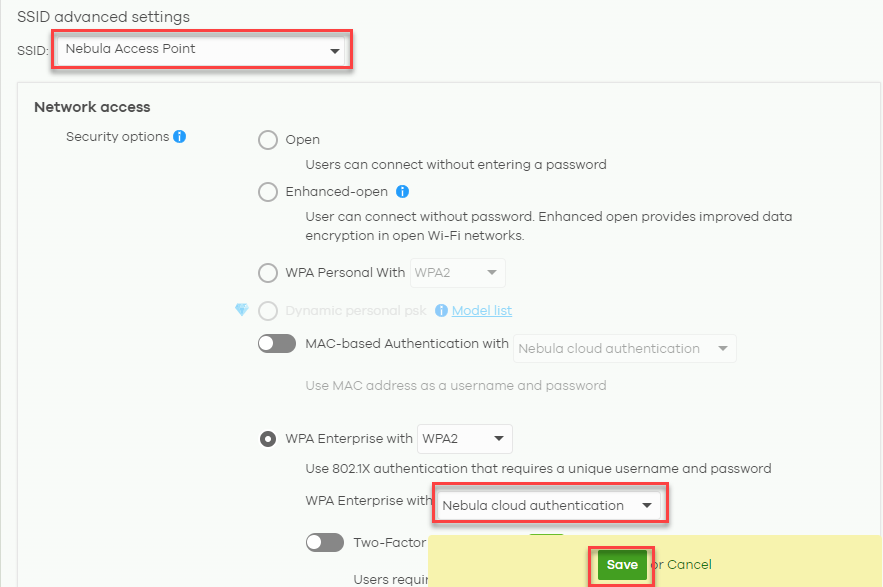
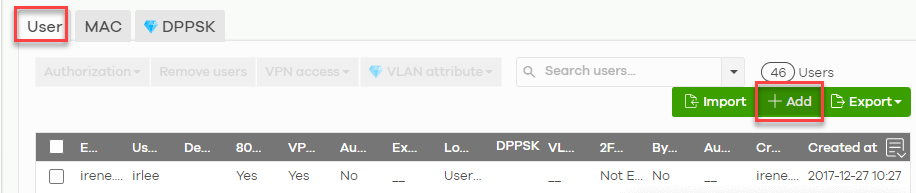 4
Click +Add and fill in the user’s information, and then click Create user. Click Save for changing.
4
Click +Add and fill in the user’s information, and then click Create user. Click Save for changing.
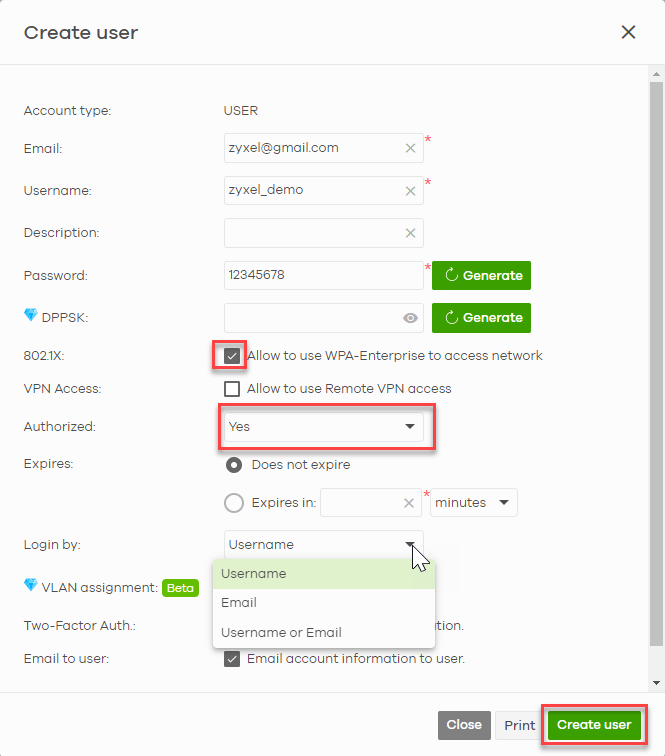
Configure WPA2/3-Enterprise – My RADIUS Server 1 After logging to NCC, select Configure > Access points > SSID advanced settings. 2 Select the SSID you want to set in the authentication page, and select to WPA2-Enterprise or WPA3-Enterprise with My RADIUS server.
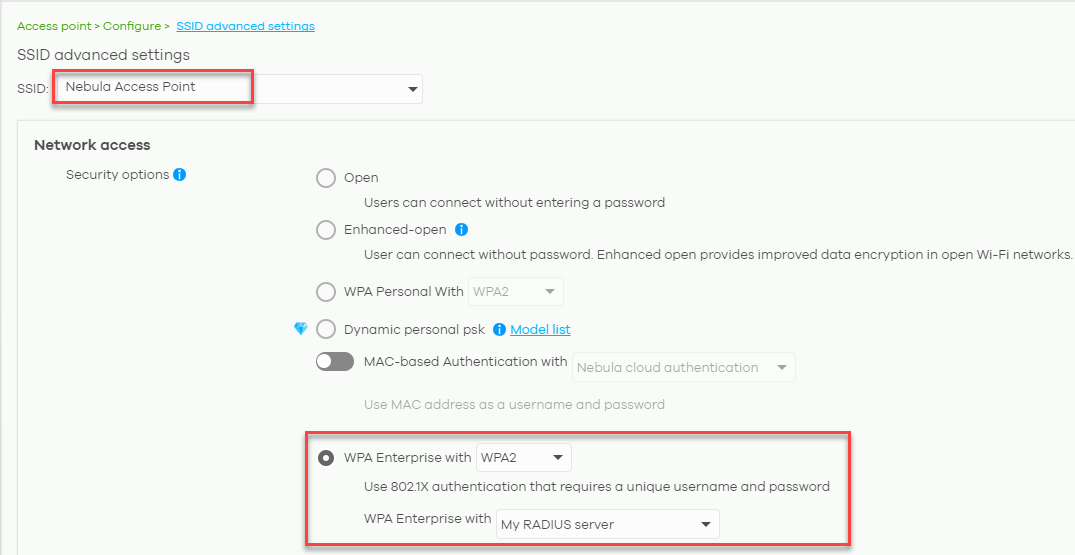 3
Fill in the Radius server
information and click Save.
3
Fill in the Radius server
information and click Save.
4 Go to RADIUS server, add AP into the trust list and create a user.
Test the Result 1 The WLAN security of authentication in the SSID page is showed as the following setting.
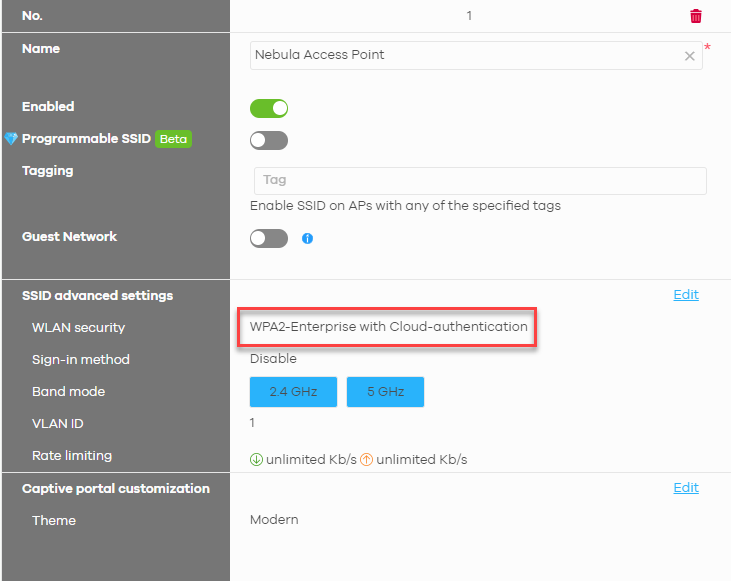
OR
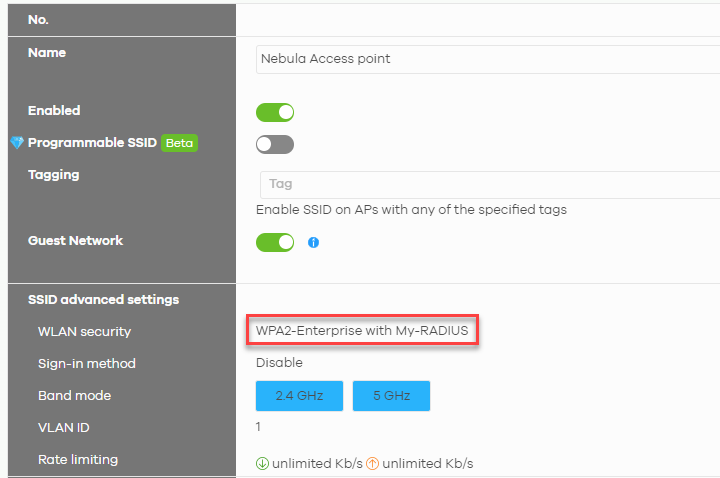
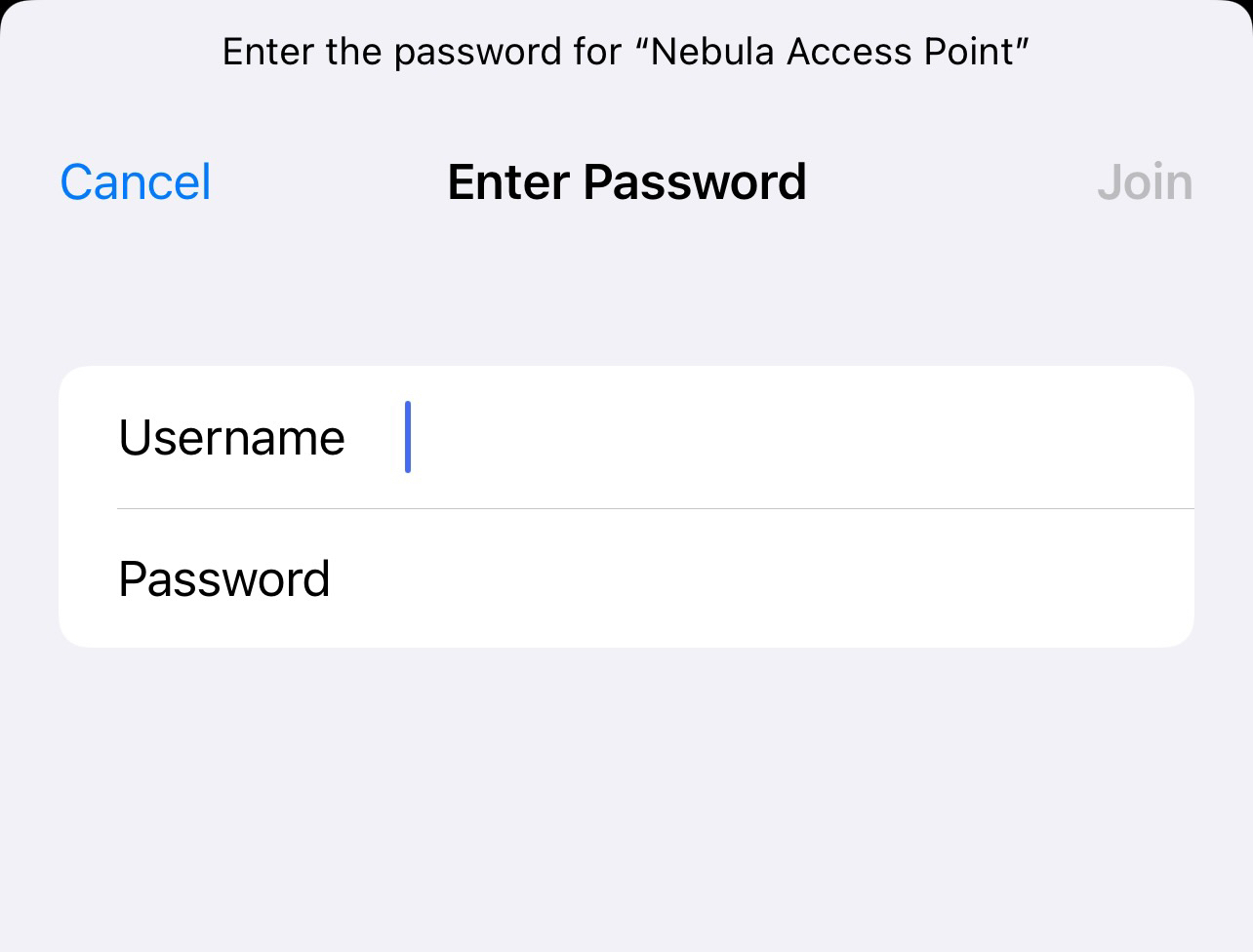
3 You can also check the client status in Clients. The Security of this client shows WPA2-Enterprise WPA2-Enterprise or WPA3-Enterprise.

0
Categories
- All Categories
- 393 Beta Program
- 2.1K Nebula
- 116 Nebula Ideas
- 78 Nebula Status and Incidents
- 5.1K Security
- 51 USG FLEX H Series
- 247 Security Ideas
- 1.3K Switch
- 70 Switch Ideas
- 906 WirelessLAN
- 34 WLAN Ideas
- 5.9K Consumer Product
- 210 Service & License
- 332 News and Release
- 71 Security Advisories
- 21 Education Center
- 5 [Campaign] Zyxel Network Detective
- 1.9K FAQ
- 880 Nebula FAQ
- 415 Security FAQ
- 221 Switch FAQ
- 195 WirelessLAN FAQ
- 46 Consumer Product FAQ
- 137 Service & License FAQ
- 34 Documents
- 34 Nebula Monthly Express
- 72 About Community
- 63 Security Highlight