Jason
[NEBULA] How to setup Two-Factor Authentication with Google Authenticator to login Nebula CC?
Options
Zyxel_Jason
Posts: 395  Zyxel Employee
Zyxel Employee




 Zyxel Employee
Zyxel Employee



The first time you create account to login Nebula CC, you will see the reminder: 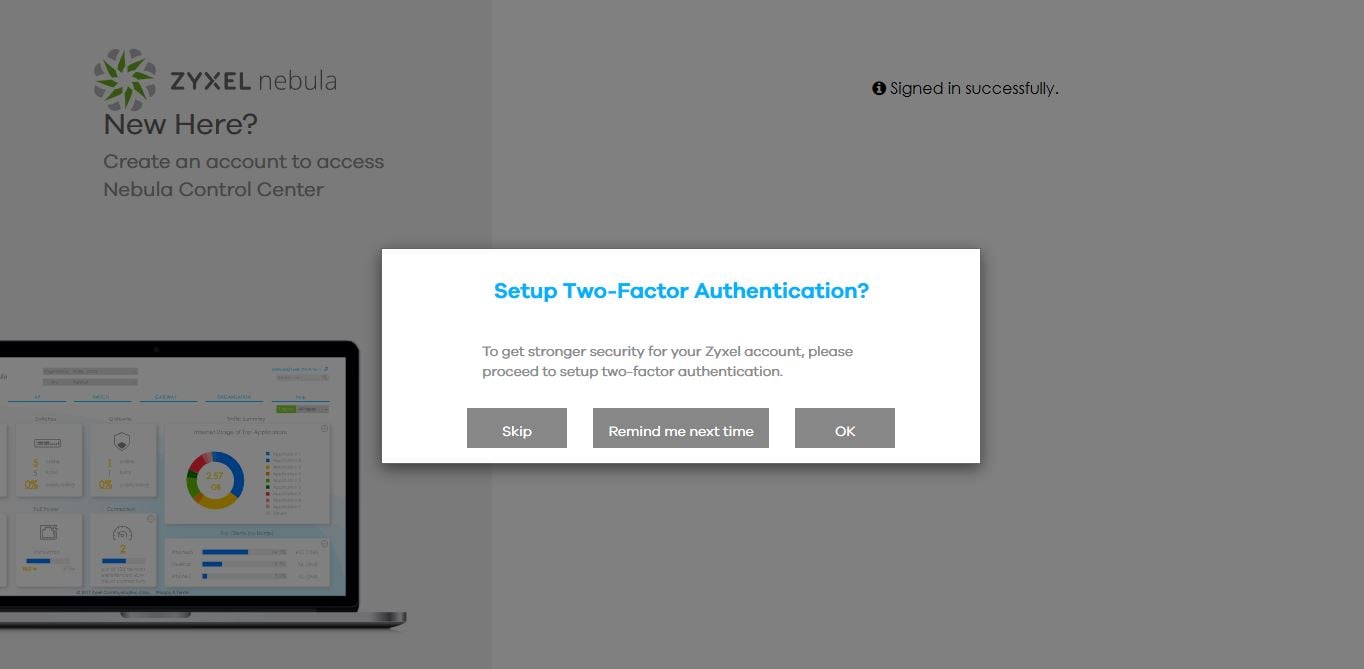
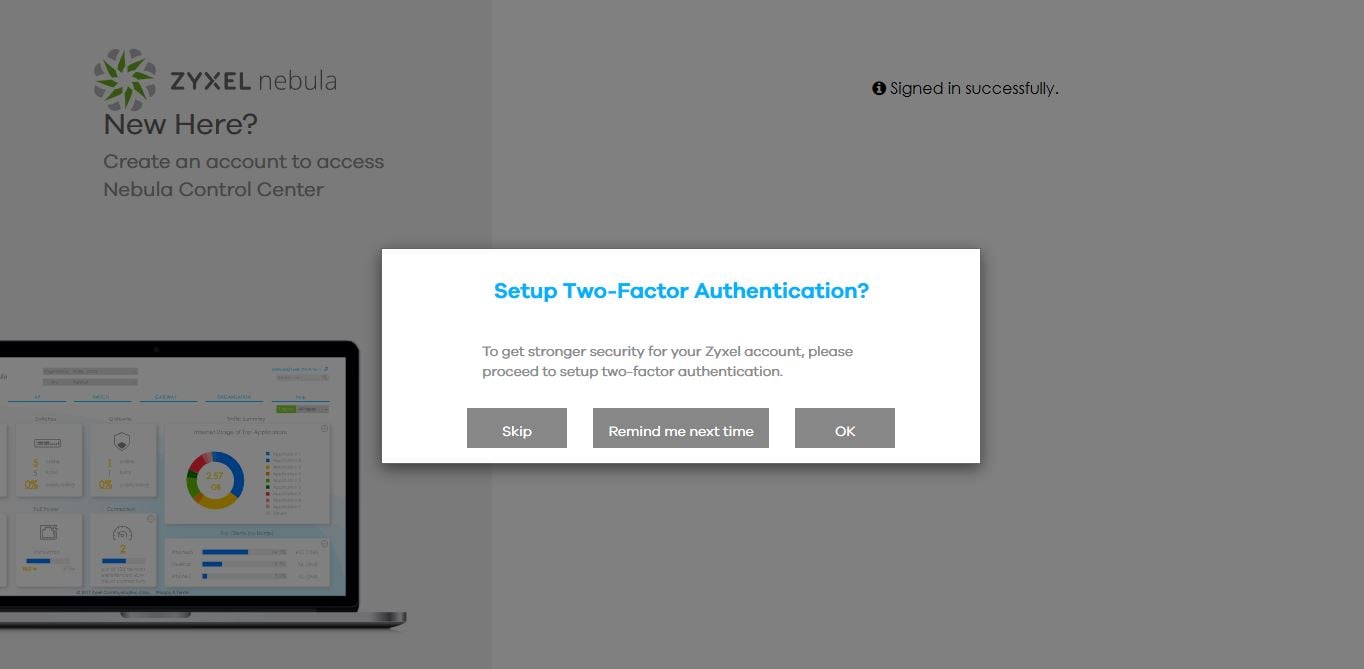
You may follow the procedure to setup Two-Factor Authentication after you click OK.
But, where can you find to configure Two-Factor Authentication if you click "Skip" at the first time?
Let's follow the steps below to enable it:
Step 1. Login myZyxel with your account and click "Account" in the upper-right corner.

Step 2. Go to Two-Factor Authentication page.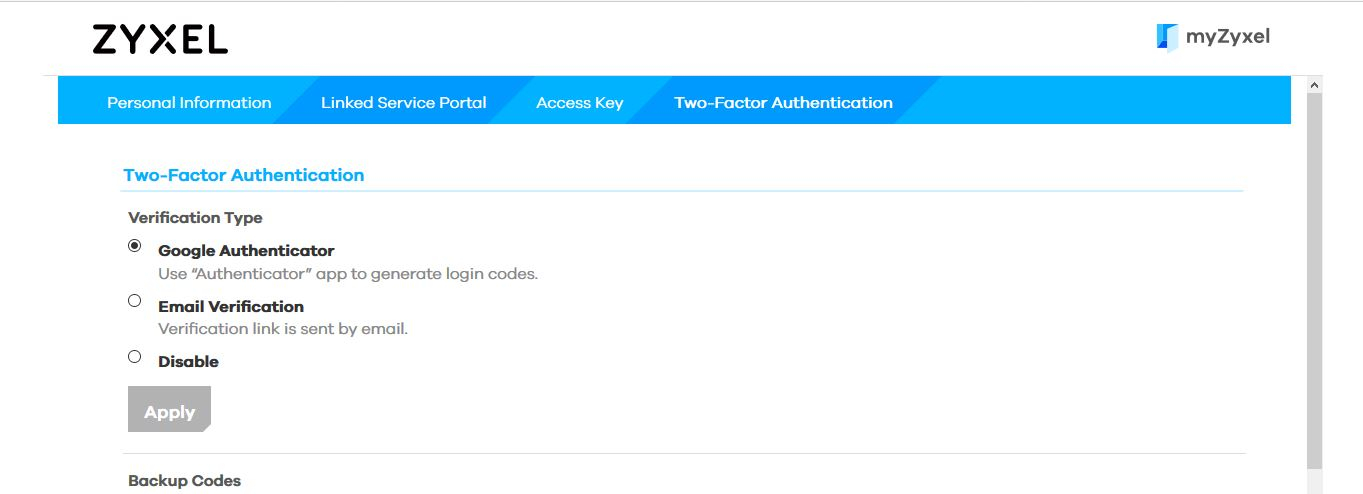
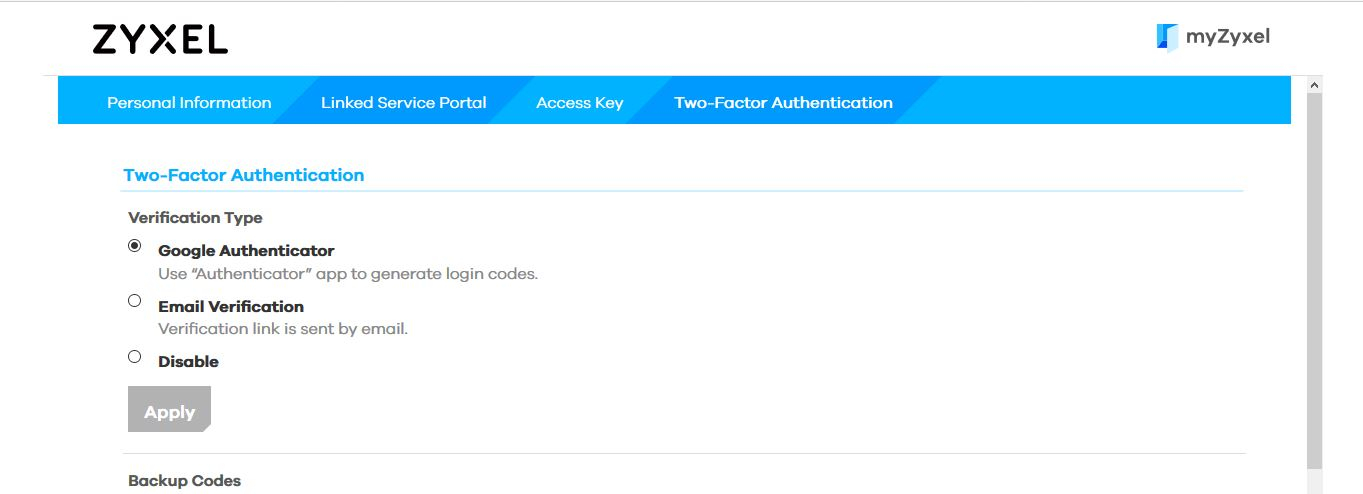
Step 3. Select "Google Authenticator" and Click "Apply", then you will see the following window.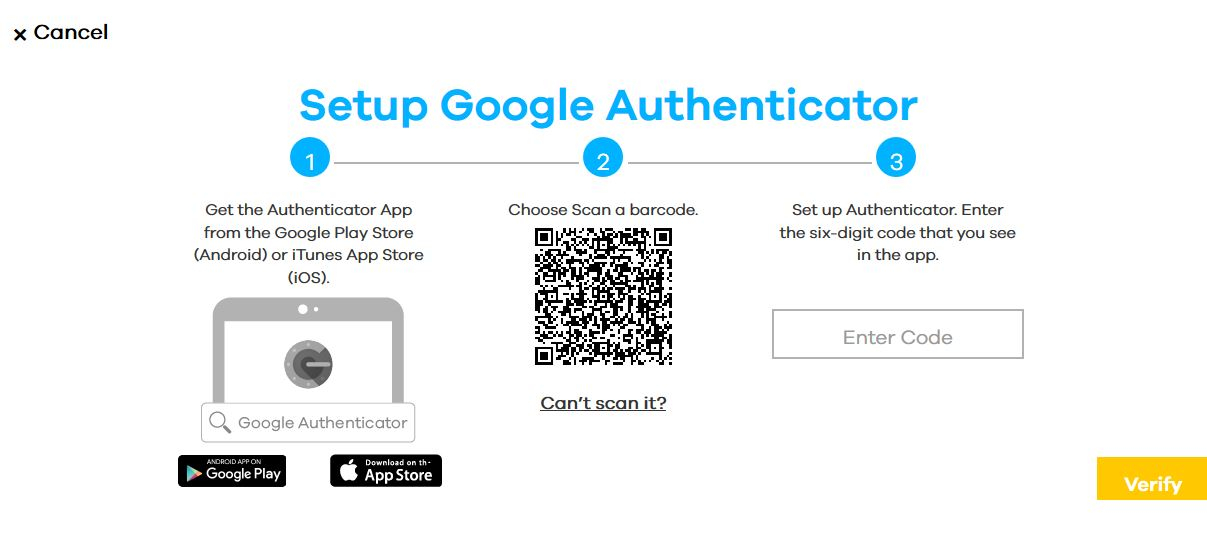
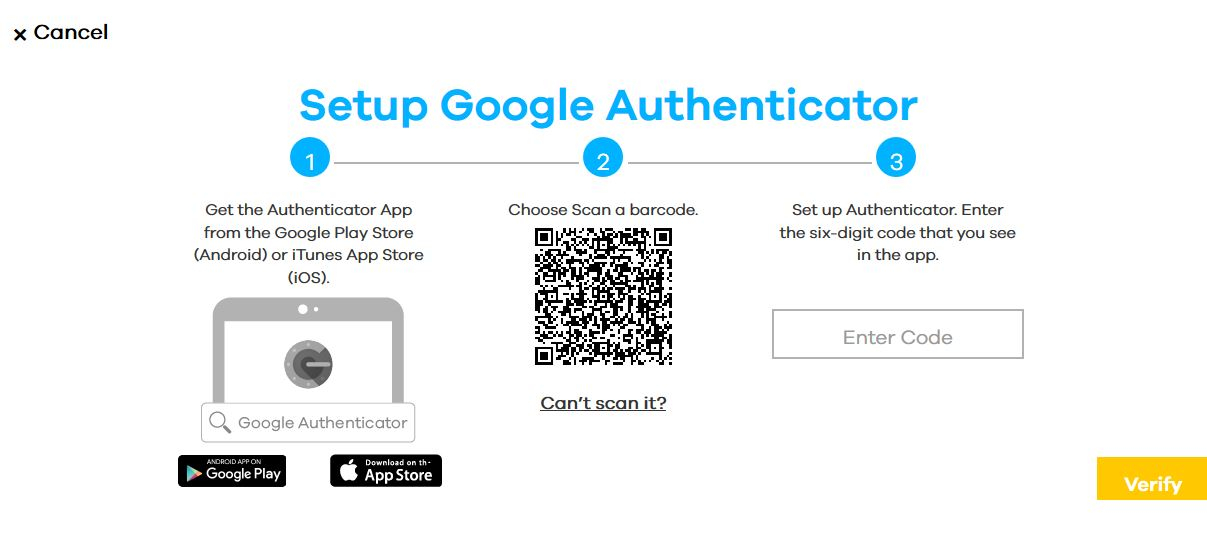
Step 4. Follow the step in the window and key the code in "Enter Code", then click "Verify".

Note: You may generate backup code and download it in case you buy a new phone and forget to re-setup for it.
(There will be 10 backup codes when the user generates it.)
Now you will need to enter the code when login to Nebula CC.
That is, the security of your account has been enhanced.
Login in with Nebula APP:
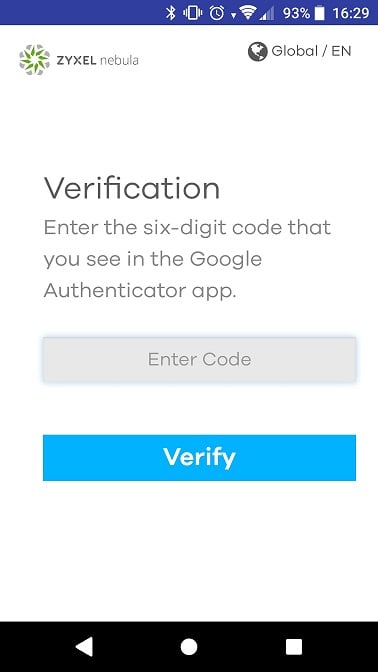
Login in with Internet browser: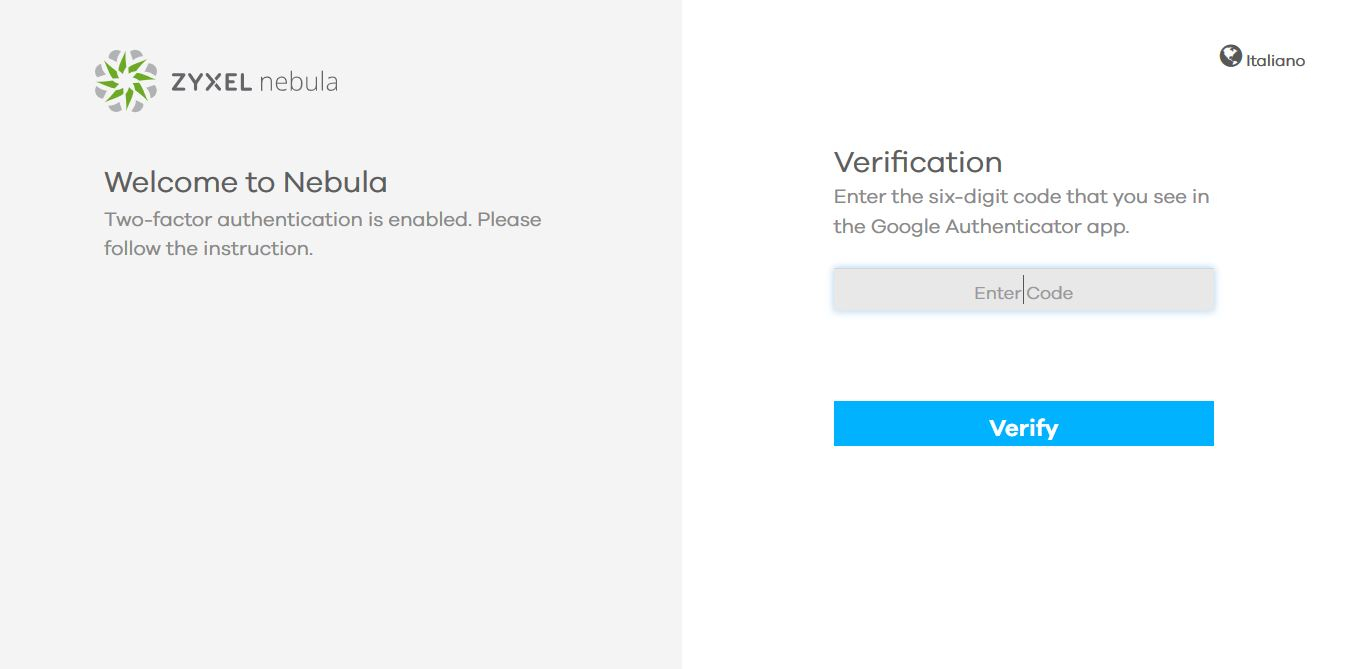
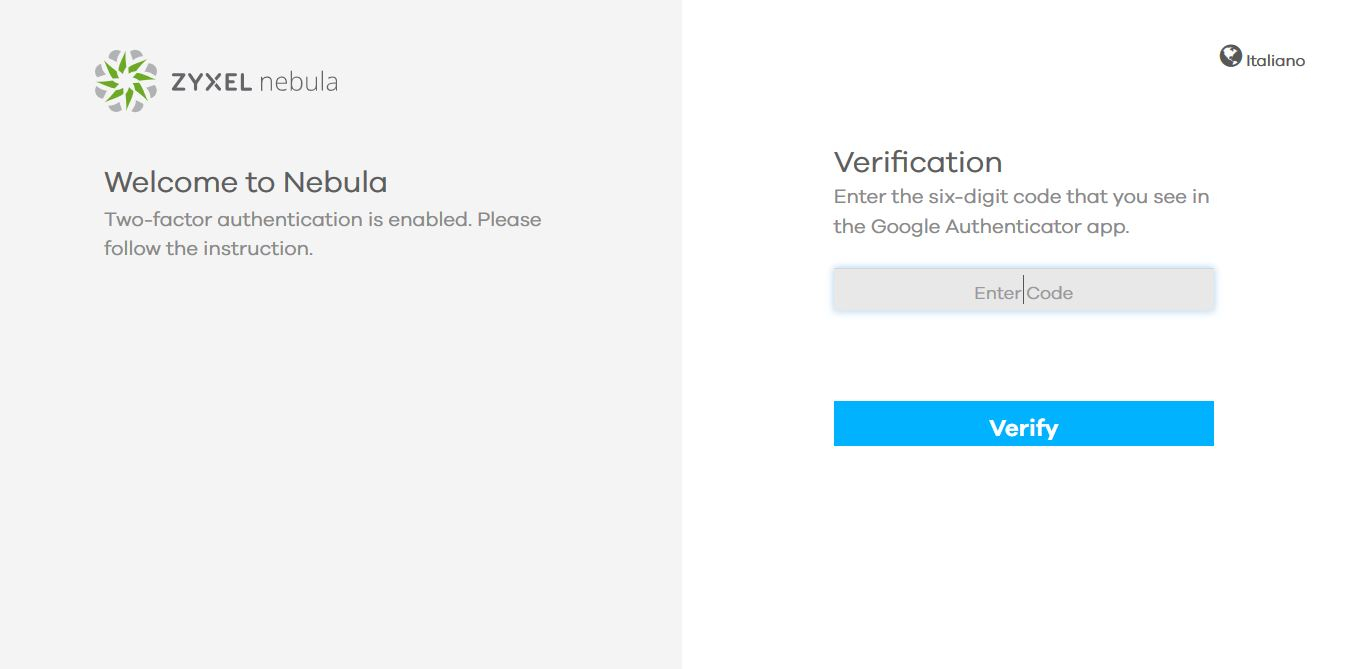
0
Categories
- All Categories
- 394 Beta Program
- 2.1K Nebula
- 116 Nebula Ideas
- 78 Nebula Status and Incidents
- 5.1K Security
- 51 USG FLEX H Series
- 247 Security Ideas
- 1.3K Switch
- 70 Switch Ideas
- 907 WirelessLAN
- 34 WLAN Ideas
- 5.9K Consumer Product
- 210 Service & License
- 332 News and Release
- 71 Security Advisories
- 21 Education Center
- 5 [Campaign] Zyxel Network Detective
- 1.9K FAQ
- 880 Nebula FAQ
- 415 Security FAQ
- 221 Switch FAQ
- 195 WirelessLAN FAQ
- 46 Consumer Product FAQ
- 137 Service & License FAQ
- 34 Documents
- 34 Nebula Monthly Express
- 72 About Community
- 63 Security Highlight